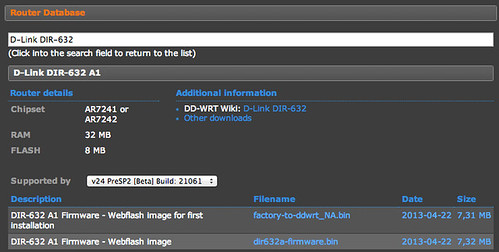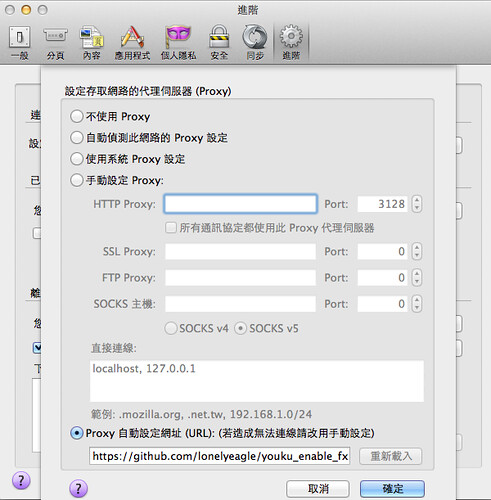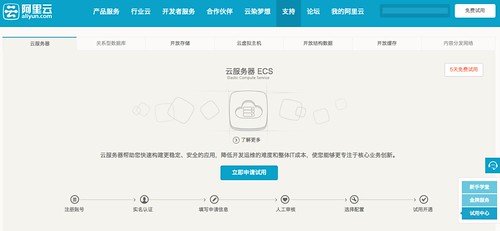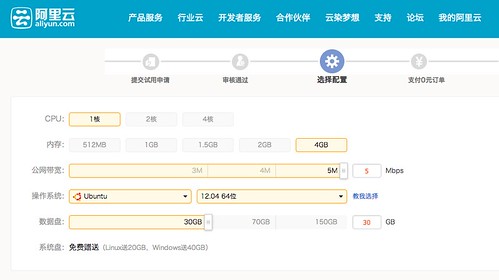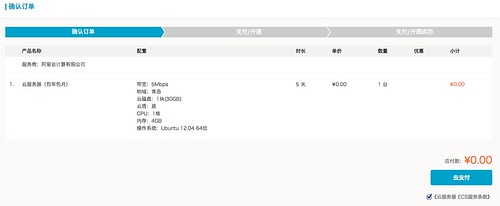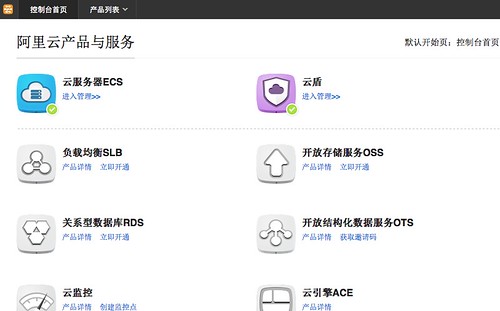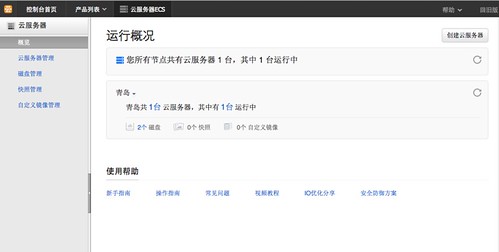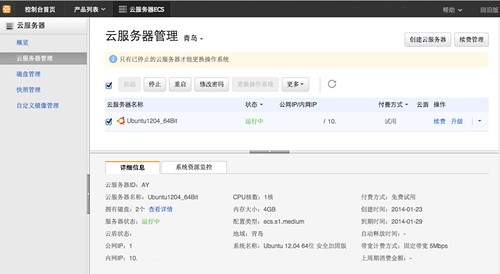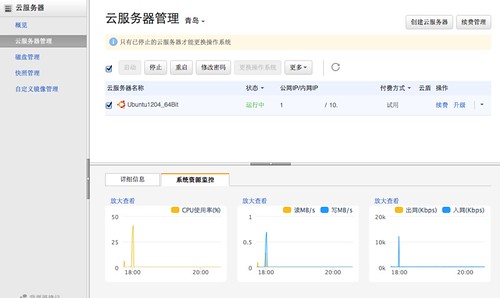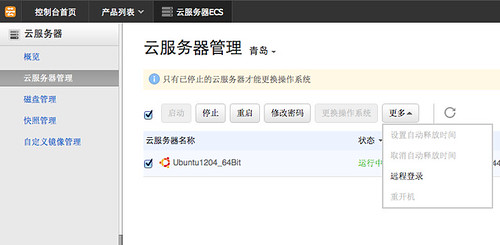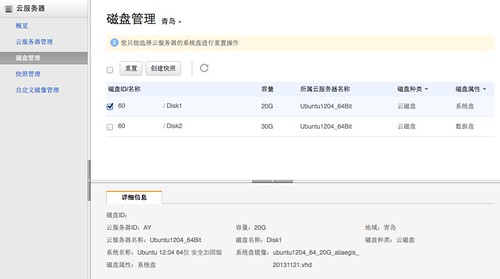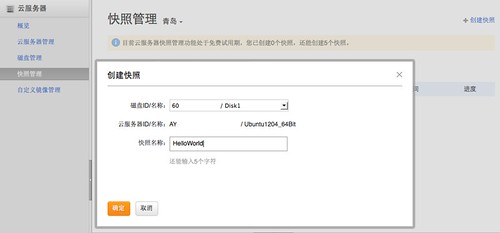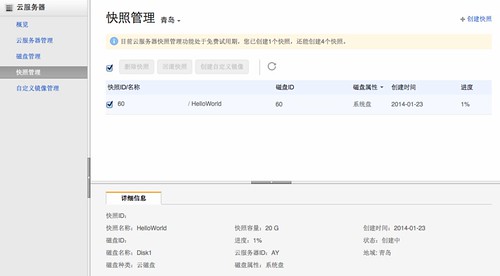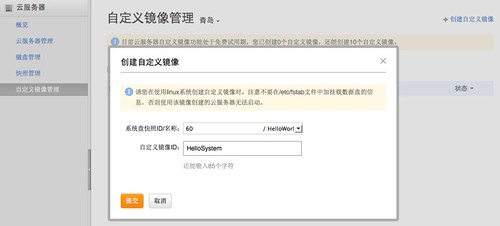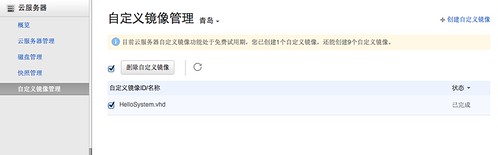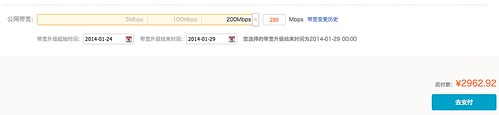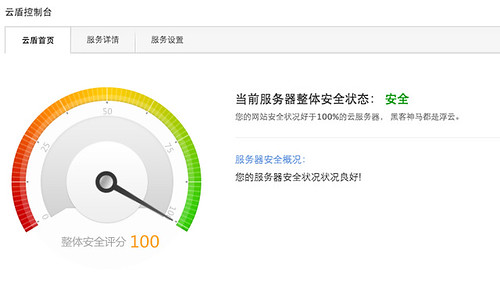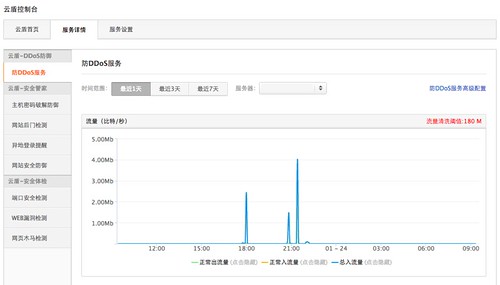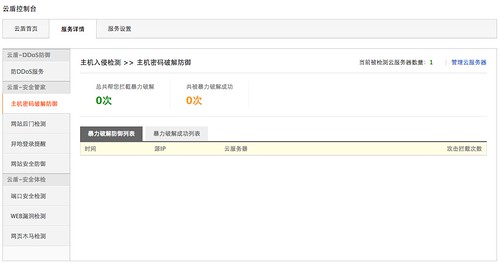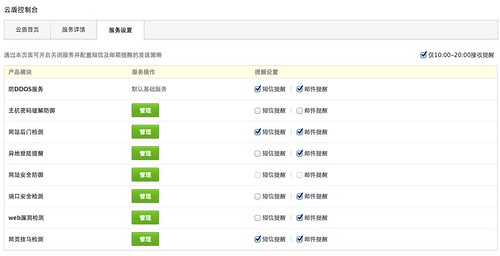這周被派去研究如何取得對岸影片等問題,解法不就 Proxy、VPN 等,過程中有看到一個很特別的套件:
lonelyeagle / youku_enable_fx ,這是 Firefox 擴充套件。
說到 Firefox 嘛,對我而言,很妙地也接近"退役"階段,大概我離開前端開發好一陣子,除了不需用 firebug 外,連現況 Google Chrome 的開發者工具已經非常夠用,所以 Firefox 就接近被我當作"測試用途"的瀏覽器,包含 cookie、history 都設定成不儲存,十分方便。
研究了一下 youku_enable_fx 的做法,其實概念就兩點:
- 對特定 url requests 攔截
- 特定 requests 導向指定的 proxy server
如此,就可能巧妙地"欣賞"對岸鎖 IP 的影片了。
至於製作 Firefox extension 的部分,這個文件寫的滿清楚的:如何製作 Firefox 擴充套件。因此,只需把 lonelyeagle / youku_enable_fx 取出後,進行 zip 壓縮即可。
$ cd /tmp
$ git clone https://github.com/lonelyeagle/youku_enable_fx.git
$ cd youku_enable_fx
$ zip -r youku_enable_fx.xpi install.rdf chrome.manifest defaults/* chrome/*
adding: install.rdf (deflated 51%)
adding: chrome.manifest (deflated 52%)
adding: defaults/preferences/ (stored 0%)
adding: defaults/preferences/prefs.js (deflated 50%)
adding: chrome/content/ (stored 0%)
adding: chrome/content/ff-overlay.js (deflated 64%)
adding: chrome/content/ff-overlay.xul (deflated 46%)
adding: chrome/locale/ (stored 0%)
adding: chrome/locale/en-US/ (stored 0%)
adding: chrome/locale/en-US/overlay.dtd (deflated 62%)
adding: chrome/locale/en-US/overlay.properties (deflated 25%)
adding: chrome/skin/ (stored 0%)
adding: chrome/skin/overlay.css (deflated 57%)
adding: chrome/skin/unblockPlayer.png (deflated 0%)
產出 youku_enable_fx.xpi 啦,把他拖進 firefox 即可安裝,安裝完記得重啟 firefox 才可以啟用。
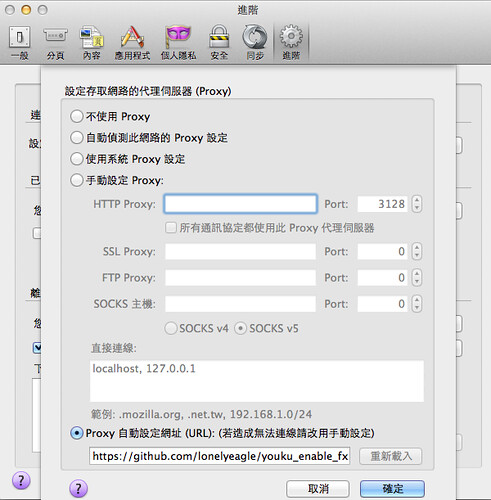
安裝完 youku_enable_fx.xpi 後,在調整 proxy 位置:
- https://github.com/lonelyeagle/youku_enable_fx/raw/master/youku_enable.pac
- http://yo.uku.im/proxy.pac
如此一來,就可以用了 :P